Export and Share Images
Documents created in Letters can be exported as images or shared with certain services (e.g., Facebook) or software (e.g., Photos or Mail).
Export a Document
To export a document as a graphic file, select File > Export (Cmd-E) in the main menu. Or, click the Export button ![]() , and then choose Export to File… from the popup menu.
, and then choose Export to File… from the popup menu.
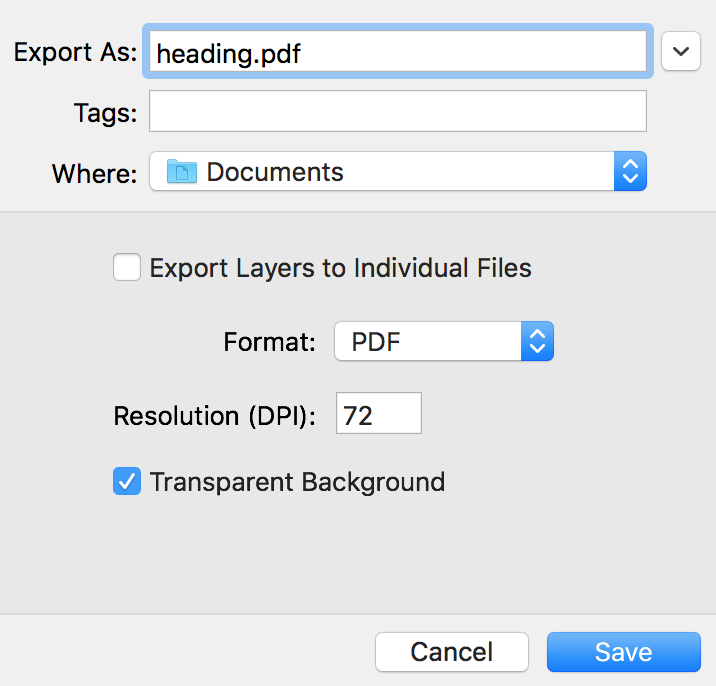
File formats you can export to include PDF, TIFF, JPEG, PNG, GIF and EPS. If you are not sure which one to choose, JPEG is the preferred format. It is widely supported, and it produces files that are often smaller than files saved in other formats. If you plan to edit an exported image in other software, TIFF or PNG might be your choice.
The Export Layers to Individual Files check box lets you export parts of the design (e.g., text and background) as separate files. This may be helpful if you want to use the exported graphics in other software.
Copy to Clipboard
To copy the current design to the clipboard as an image, click the Export button ![]() and select Copy to Clipboard.
and select Copy to Clipboard.
You can adjust the resolution of images pasted to the clipboard using the Preferences dialog.
Share an Image
Sharing graphics to an online service requires that you have already created an account.
To share an image, click the Export button ![]() and choose one of the options behind the Share menu.
and choose one of the options behind the Share menu.
The list of available options is provided by the operating system. If you wish to customize the Share menu, use the Extensions section in the System Preferences.