Animating Text Effects With Midjourney AI
In this tutorial, you’ll discover how to bring your Art Text creations to life by animating typography and text effects with MidJourney AI. The process is simple: upload a starting image and an ending image, and MidJourney will generate four stunning transition videos that morph one into the other.
For this tutorial, we’ll create a morphing effect where ice typography bursts into fire.
MidJourney generates 5-second animated clips that you can extend if needed. Videos can be exported as .mp4 or GIF files, with resolution available in either 480p or 720p depending on your subscription plan.
Create the Ice Text Effect
- Open Art Text and use the Cold template from the Liquid set, or create your own ice text effect using Art Text tools.
- Replace the text with the word FUSION.
- Change the font to Pirata One from the Google Fonts collection.
- Set the background to dark or black for contrast.
- Enhance the result with generative AI in the AI Wizard for extra realism.
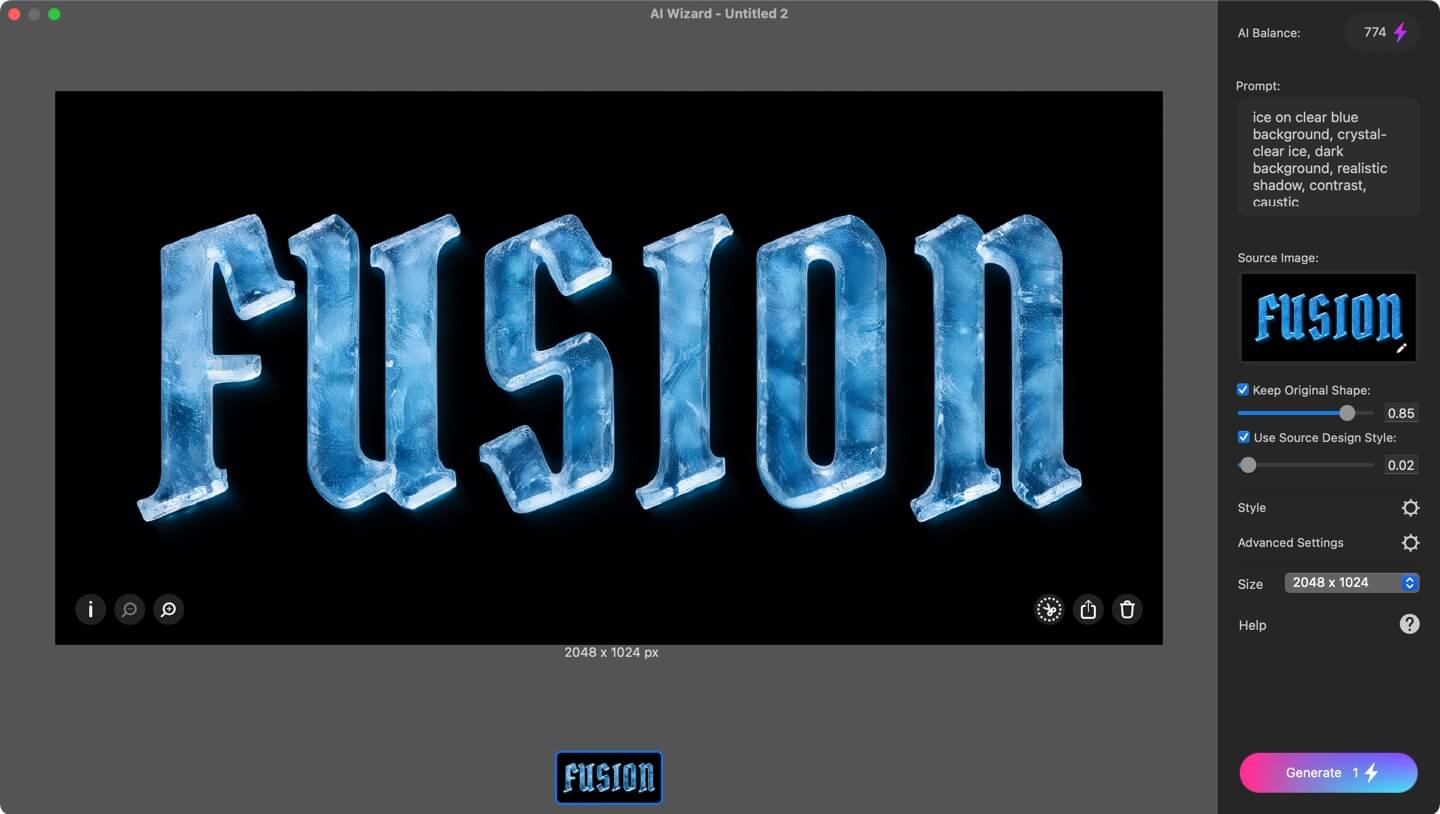
Create the Fire Text Effect
- In Art Text, open the Fire template from the Ethereal Material set.
- Replace the text with the word FUSION again, and change the font to Pirata One from the Google Fonts collection. Set the size, so that it is similar to the ice word version.
- Enhance the design with the AI Wizard to make the flames more detailed and lifelike.
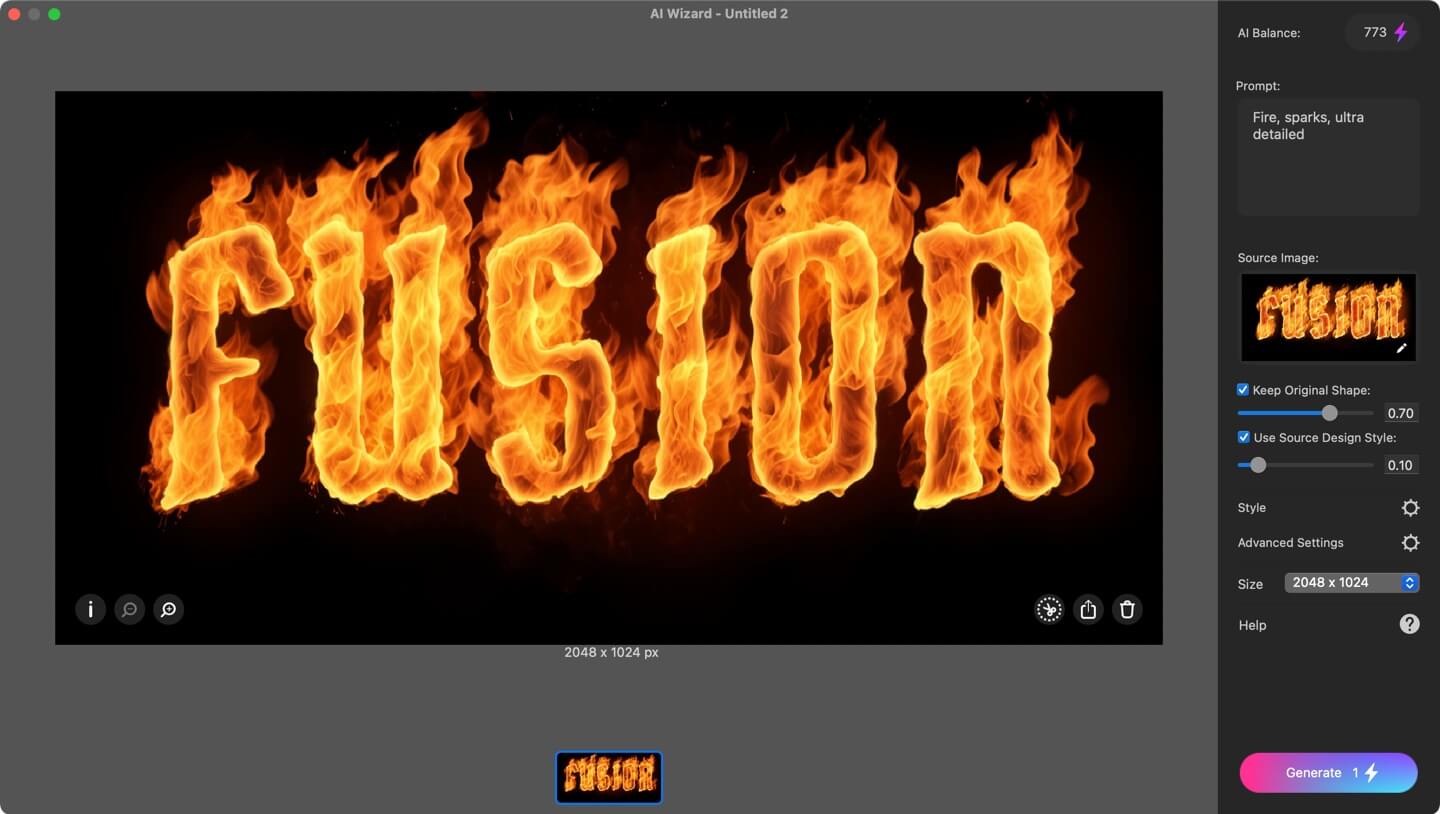
Animate With Midjourney
The easiest way to create an animation with MidJourney AI is through the MidJourney website.
- In the Imagine Bar, type a short prompt describing the animation you want MidJourney to create.
- Upload both of your images, first the ice version (this will be used as the Starting Frame), then the fire version (this will be the Ending Frame). You can simply drag and drop each image into the bar.
- Click Send to begin the process. MidJourney will take a little time to generate the video, and you’ll see the progress as a percentage while it works.
- Once finished, you’ll receive four sample animations to choose from.

That’s it! You’ve created a short, cinematic animation where icy text morphs into fiery lettering, combining the power of Art Text and Midjourney.
Using Midjourney Bot in Discord
If you prefer using Discord, you can work with the MidJourney Bot there. Here’s an alternative approach compared to using generative AI on the MidJourney website:
- Open Discord (desktop or mobile) and sign in.
- In the left sidebar, click + to add a new server, then select Create My Own.
- Name your server and click Create.
- Inside the new server, click Add your first app, then in the dialog that pops-up choose Check it out.
- Search for Midjourney using the search field. When you get search results click on Midjourney, and press Add App followed by Add to Server.
Make sure the Midjourney Bot has permissions to View Channel, Send Messages, Embed Links, and Attach Files.
Once added, you’ll be able to use the /imagine command to start generating with Midjourney.
- Upload both images, ice and fire versions, into Discord. Simply drag and drop them into the chat and press Return.
- In the message box, type /imagine and press Return.
- Write a short prompt describing the animation you want the Midjourney AI to create.
- Drag the first image into the prompt field to add its Discord URL, then type --end parameter and drag the second image to add its URL.
- Add the --video parameter so Midjourney knows to generate a video instead of still images.
Optional parameters:
- --ar 9:6 (set aspect ratio)
- --motion low / high (adjust animation style)
- --loop (make the video repeat)
- Press Return to start generation. Midjourney will create four video variations.
- Use the buttons U1, U2, U3, U4 to upscale and preview individual results.
- Once you’re happy, click the Download button to save your video.