Working with Documents
Document Settings
To bring up the document settings, choose Edit > Document Size… from the main window.
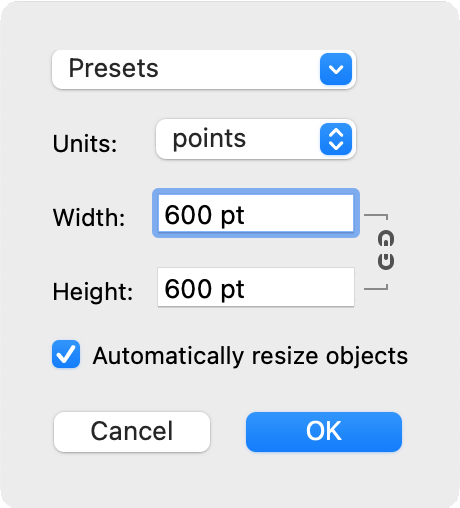
You can set up a new document size by choosing one of the presets or by inputting the width and height.
The Presets drop-down menu lists popular sizes, for example, YouTube Thumbnail. Presets are followed by the dimensions that you used recently. Finally, there are two commands. The Clear command clears the list of recent dimensions. The Crop to Content command makes the document size as small as possible to fit the design with no margins.
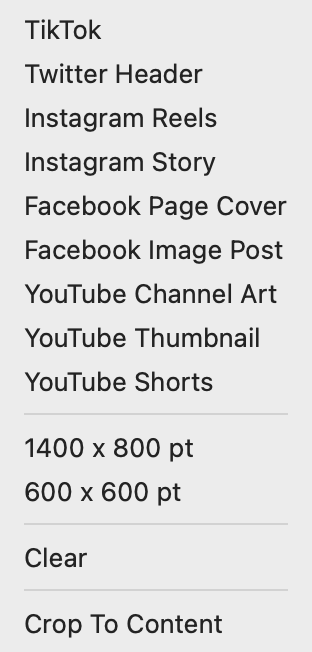
Use the Width and Height fields to set the document size directly. The chain icon to the right lets you preserve the aspect ratio when you change either width or height. It is possible to change the measurement units.
By activating the Automatically resize objects option, you allow the program to resize the design when you change the document size. The aspect ratio of the design will be constrained.
The program uses the last applied width and height as the default size for new documents.