2D Tools and Effects
The Displacement Effect
The Displacement effect might resemble you looking at an object through a frosted glass. Patterns for the Displacement effect are based on textures. This effect is one of the Distortion effects.
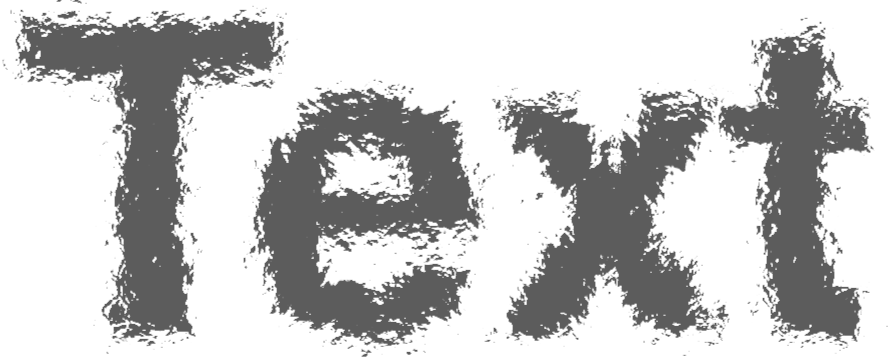
To apply the Displacement effect, open the Effects section in the Inspector. Then, click the plus button and select Displacement.
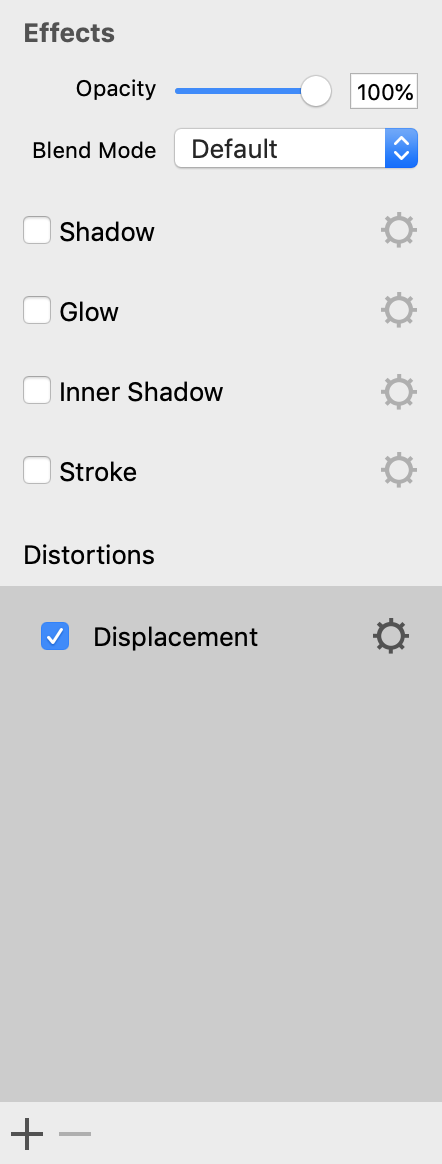
In order to modify the effect settings, click on the corresponding gear icon.
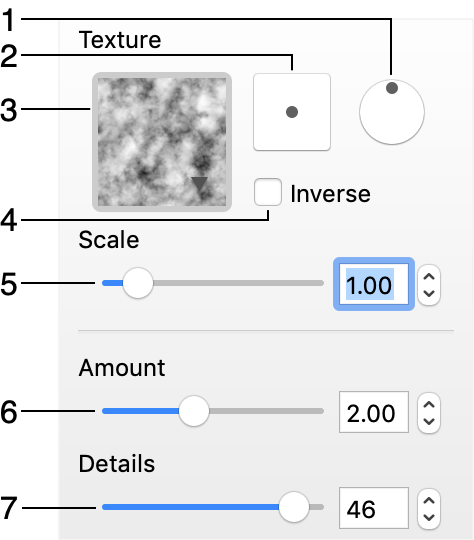
1 - Rotate the texture.
2 - Offset the texture in relation to the object.
3 - The library of textures. Click on it to select a different texture.
4 - Inverse the texture.
5 - Change the scale of the texture.
6 - Change how much the object should be distorted.
7 - Decreasing this parameter decreases the amount of texture details that are used for distortion.