2D Tools and Effects
The Glow Effect

The Glow tool is located in the Effects section of the Inspector.
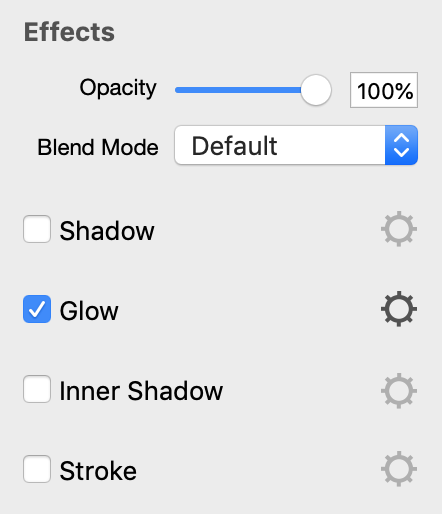
In order to modify the glow effect settings, click on the corresponding gear icon.
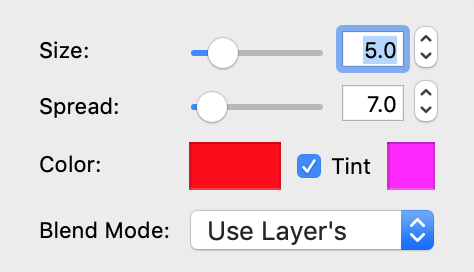
The Size parameter defines the width of the glow.
The Spread parameter defines the amount of the non-transparent area within the width of the glow.
The glow effect lets you set up one or two colors. When the Tint color is enabled, a second color outlines the main glow. In the picture below, 1 is the main color and 2 is the tint color.
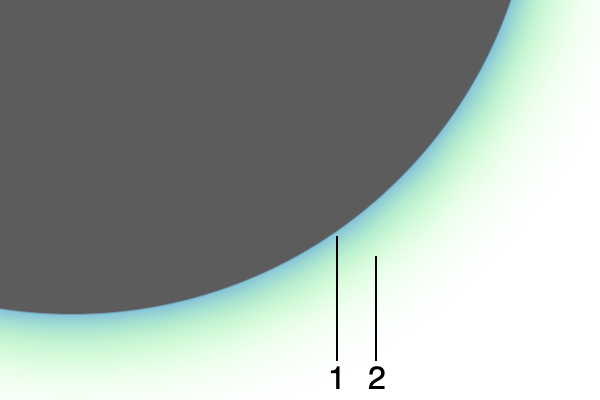
The Blend Mode options define how the glow effect should interact with colors of underlying objects.