2D Tools and Effects
Transformations
Transformation effects create geometric distortion of text or vector images (such as shapes or icons from the internal library). Transformations cannot deform raster images. If you transform a vector shape with an applied texture, the texture will not be deformed.
The Transformation tools are located in the Geometry section of the Inspector.
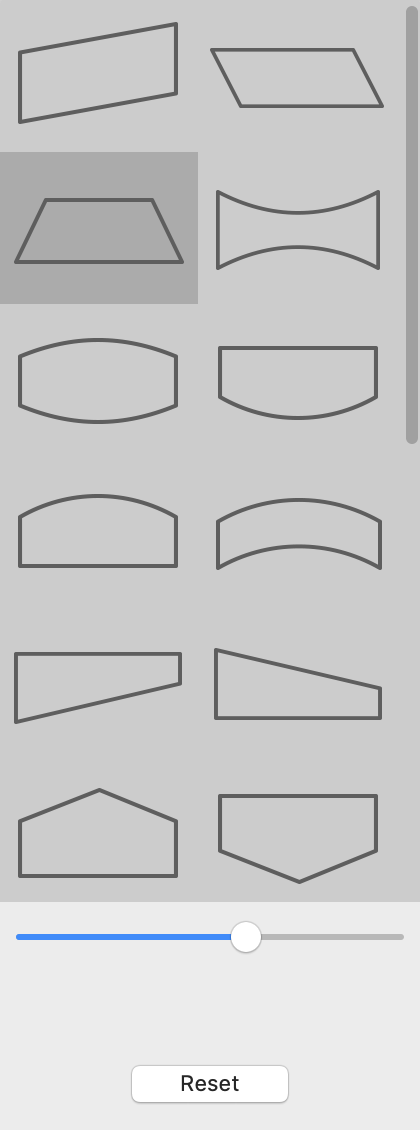
To transform an object, click on the Transform box to bring up the list of transformation effects. Then click on a transformation to apply it. Finally, adjust the distortion using a slider below the list.
Note that some objects have the Transformation tools disabled by default. To enable the tools, bring up the context menu and select Enable Geometry Transformations. The same command can be found in the Layers menu.
To restore the default state of an object, click the Reset button.
When several objects are selected, you can use only geometric transformations.
There are Geometric transformations which are based on patterns, and Spline transformations which distort objects along curves. Icons of spline transformations in the list have small circles.
Geometric Transformations
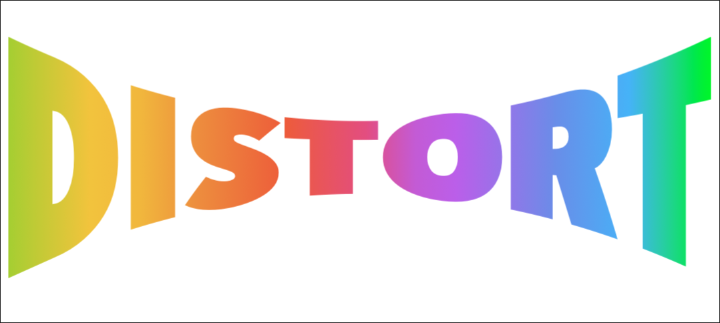
Geometric transformations are located at the top of the list.
Each transformation has one or two parameters. To adjust them, use the sliders below the list.
Spline Transformations
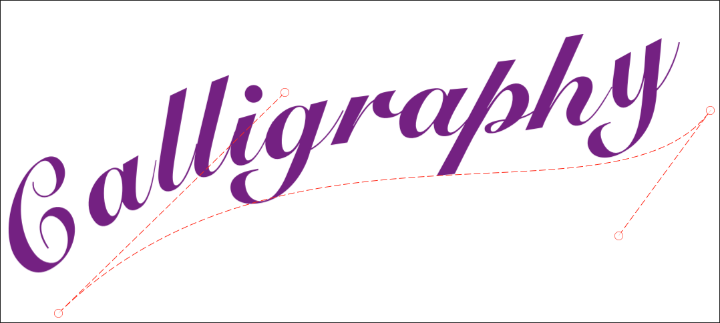
Spline transformations are primarily intended to distort text. Text goes along a spline which is straight by default. To distort it, you should curve the spline by dragging its handles on the canvas.
Note that the Curved Text transformation makes no change to a single letter or an image. You should apply it to at least several letters.