3D Tools and Effects
The Projection Effect
The Projection parameter defines how an object should look after the 3D rotation was applied to it. You can find this parameter in the Geometry section of the Inspector.
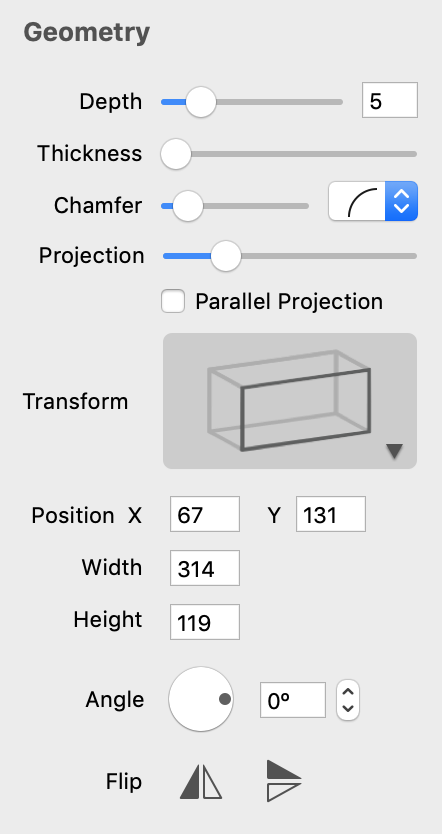
Let's take a look at a series of the "I" letters converted to a 3D object. Originally, all of them have the same height.
When you apply the 3D rotation to an object, the program displays it in perspective by default. To show the increasing distance to letters at the end of the text, the letters gradually become smaller. This makes the impression that the text is three-dimensional even stronger.
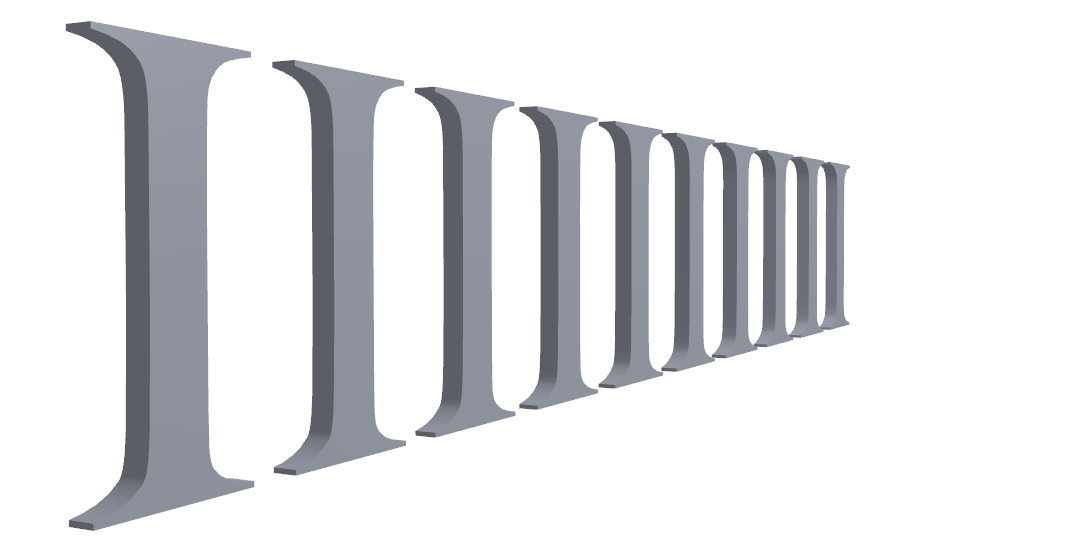
Using the Projection slider, you can change the strength of the effect. While you are moving the slider from the left to the right, the difference between the biggest and smallest letters will decrease.
If you are going to create a title for a website or printable document, you may want all letters to have the same height. To do this, activate the Parallel Projection option in the Geometry section of the Inspector. Alternatively, you can drag the Projection slider to the rightmost position.
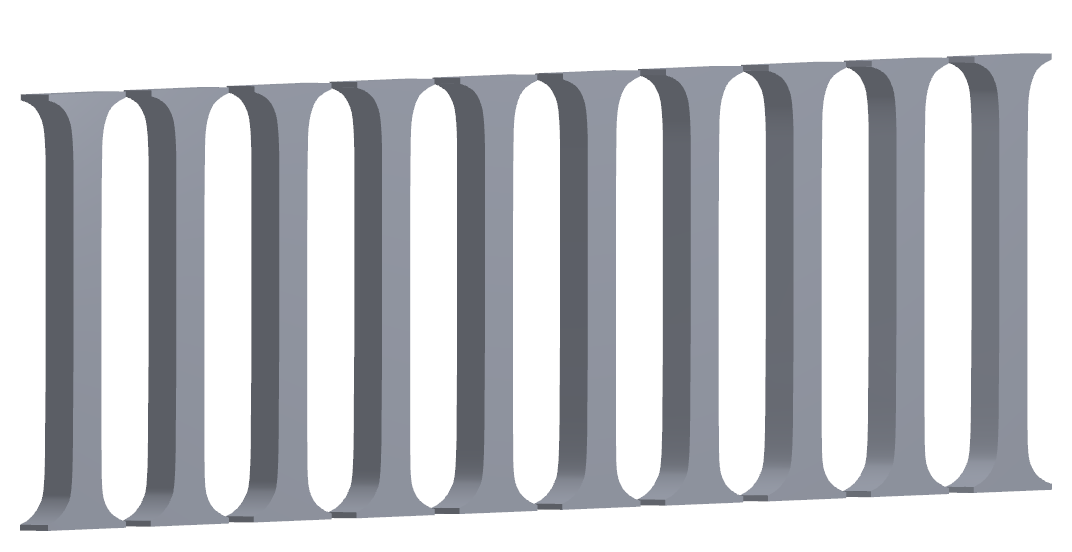
The Projection effect is intended to be applied to short pieces of text that have multiple letters. Applying the effect to a shape or to an individual letter is possible, but the result would look more like a deformation.