Getting Started
Using Sample Designs
Art Text comes with a number of sample designs that you can use to learn the capabilities of the program as well as to create your own artwork from the samples.
Style Presets in the Content Panel
Art Text provides a library of style presets located in the Content panel which can be found in the main window. A typical preset is a piece of text with applied effects and a background.
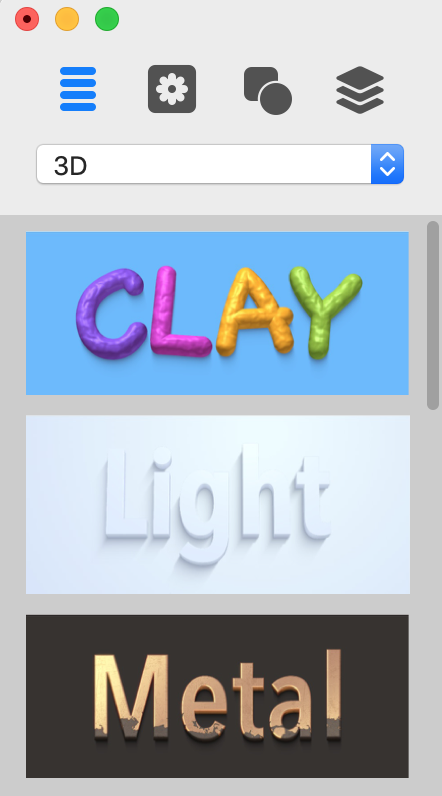
To use a style preset, drag it to your document. Then edit text or adjust effects, if necessary.
The Design Gallery
To open the Design Gallery select Window > Design Gallery in the main menu or click ![]() in the main window.
in the main window.
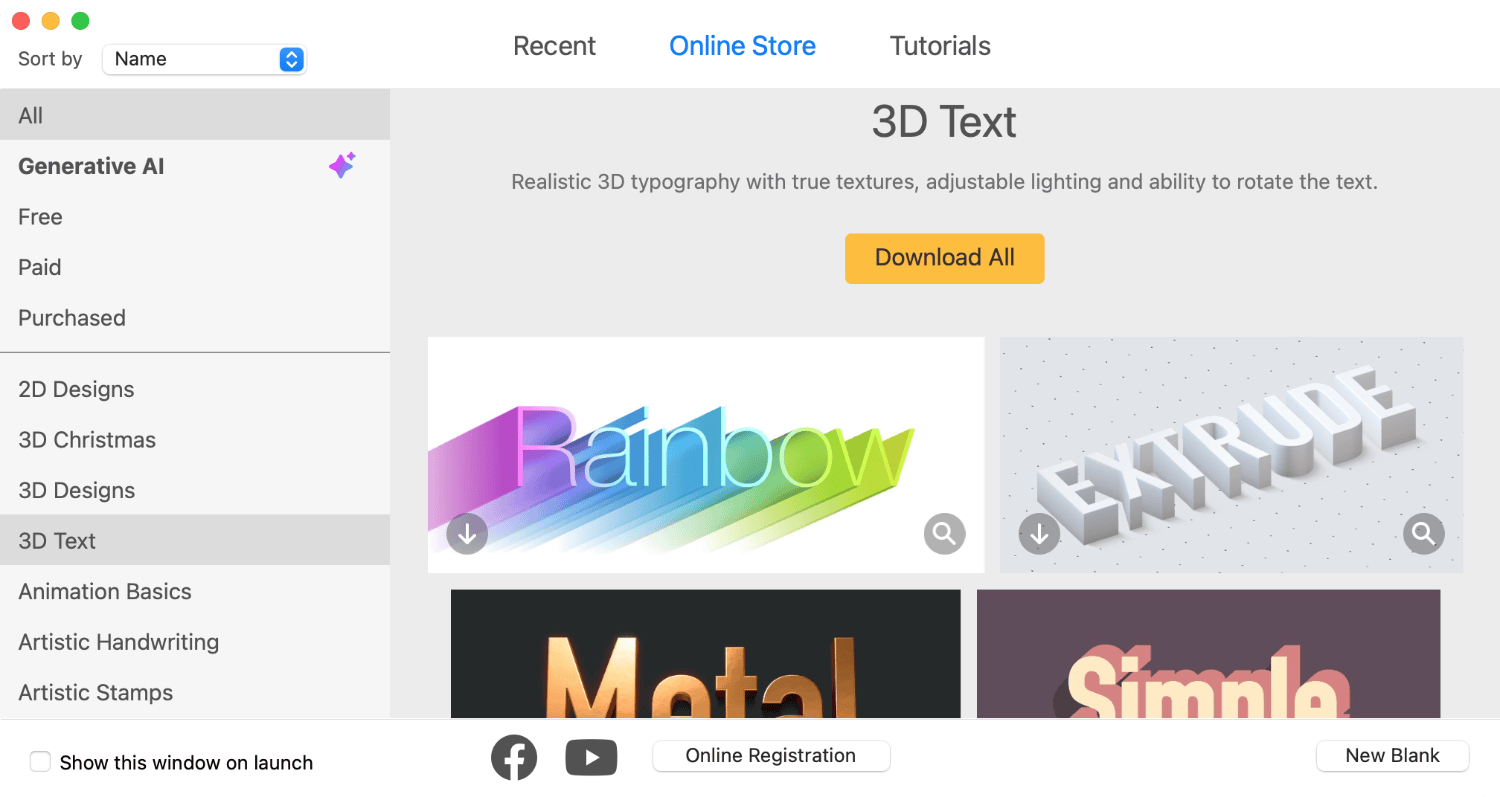
Note that the Design Gallery window has two more sections. Recent lists documents you edited recently. Tutorials gives you access to online video tutorials.
Navigating Through the Gallery
The left panel of the gallery has a filter at the top that lets you show All, Generative AI, Free, Paid or Purchased designs. So, if you consider using only free designs, select the Free category.
The middle part of the left panel lists sets of designs. As a rule, a set groups designs that were created using the same technique or that have something else in common. You can sort the list of sets alphabetically or show the newest ones at the top.
While searching for a design you might like, you can either scroll through all previews or select a particular set by clicking on its name.
Each design has the magnification glass icon ![]() in the bottom right corner. You can click on it to display a bigger preview in the Preview Window.
in the bottom right corner. You can click on it to display a bigger preview in the Preview Window.
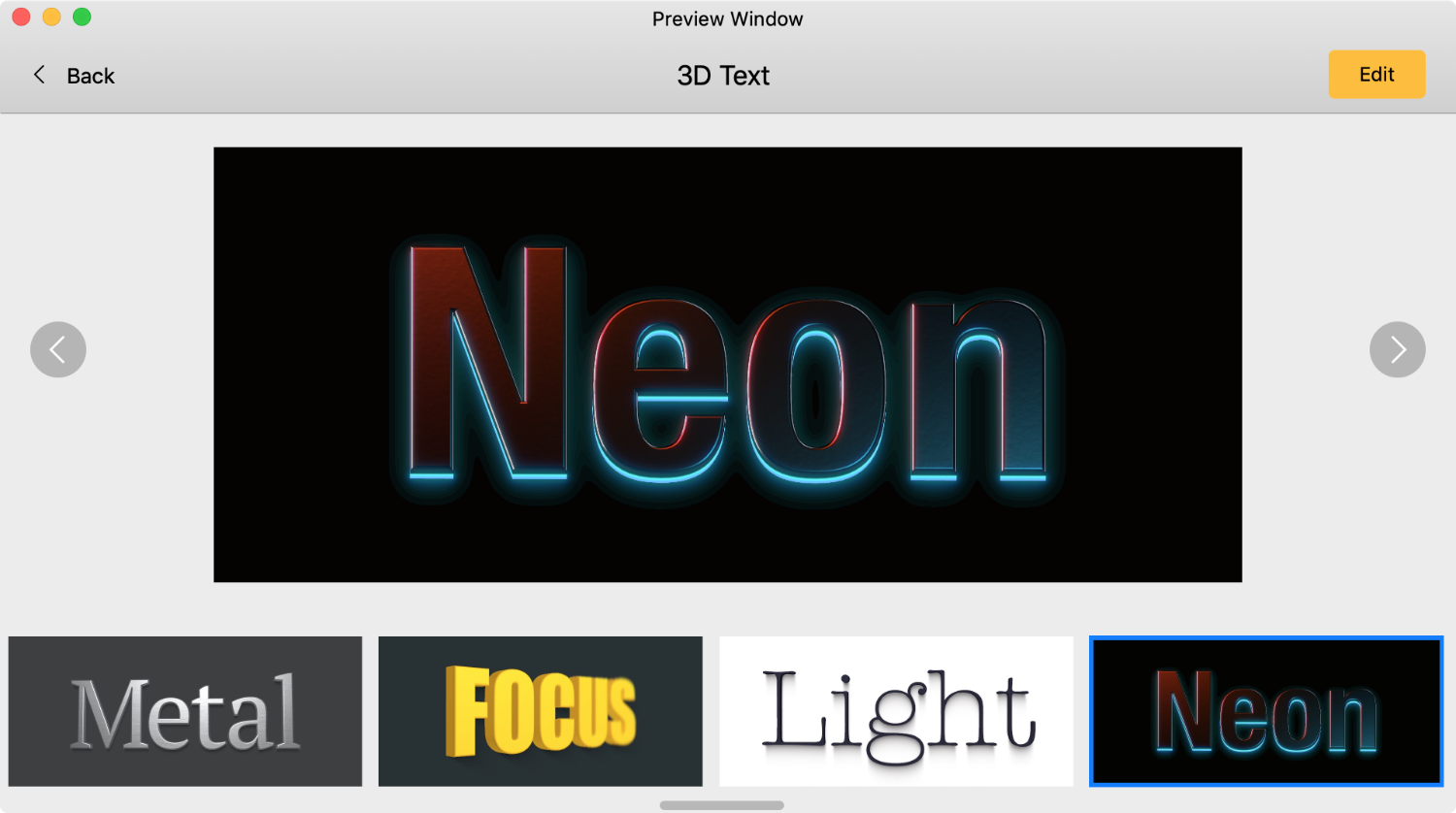
The Preview Window lets you preview all designs of the current set. The name of the set is displayed right above the preview area.
To return back to the Design Gallery click the Back button at the top.
To edit the current design, click the Edit button at the top. Note that you can edit only built-in or downloaded designs.
Download a Design
In order to download a design, click on its arrow icon ![]() .
.
You can download the whole set using the Download All button.
Some of the designs are free. Others need to be purchased before you can download them.
The price for the whole set is displayed at the beginning of the set. You can purchase it using the Buy Set button below the name and description of the set.
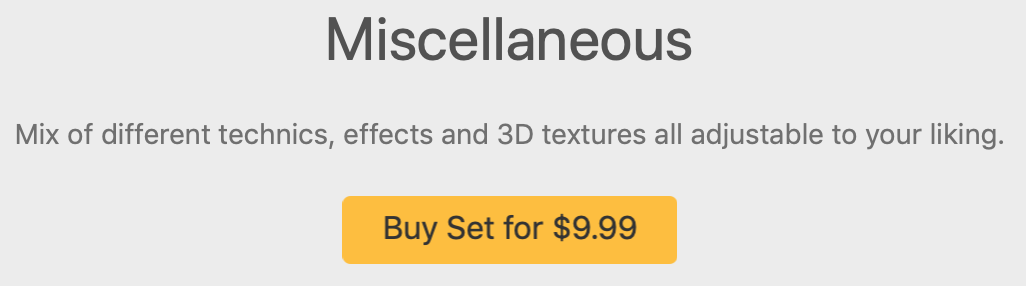
The Deals category contains bundles which include multiple sets each. Some design sets can also be purchased as a part of a bundle which is indicated below the description.
The designs that you have already purchased also become listed in the Purchased category.
Once a design is downloaded, its arrow icon ![]() is replaced by the pencil icon
is replaced by the pencil icon ![]() .
.
Edit a Design
To edit a design, click on the corresponding pencil icon ![]() . You can do the same by double-clicking on the preview.
. You can do the same by double-clicking on the preview.
When you edit a design, you actually edit its copy. The original document will remain unchanged.