Program Interface
The Main Window
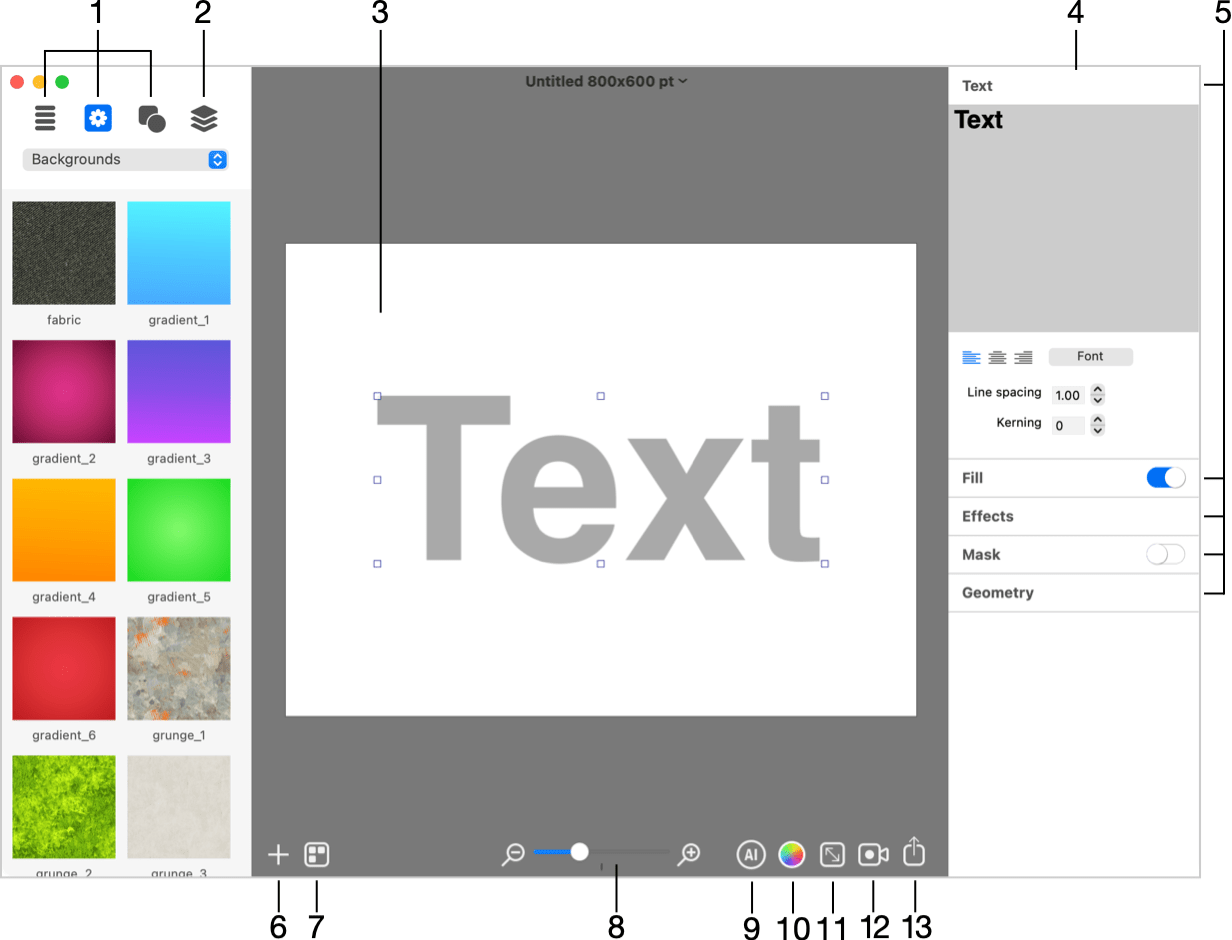
1 - Libraries of icons, backgrounds and style presets.
Related subtopic: The Content Panel
2 - List of layers. Here you can access all of the objects in your document by their names or thumbnails.
Related subtopic: The List of Layers
3 - Canvas. This is the area where you preview and work with the design.
4 - Inspector. Depending on the selected object type, the Inspector shows either 2D or 3D tools and effects.
Related subtopics:
The 2D Inspector
The 3D Inspector
5 - Tools are grouped into sections. Only one section can be open at a time. To display hidden tools, click on the title of the corresponding section. The title bar of some sections has a switch to activate or deactivate the effect, or a drop-down menu with presets.
6 - Add a new 2D or 3D object, or a background.
7 – The Colorize button lets you access the Hue, Saturation and Brightness settings that can modify the whole design.
8 - Open the Design Gallery.
9 - The zoom tool.
10 - Open the AI Wizard.
11 - The Document Size button opens settings such as the document size and measurement units.
Related subtopic: Document Settings
12 - Create an animation.
Related subtopic: Creating and Exporting Animations
13 - Export to the Clipboard or file, or share the artwork with other software.
Related subtopics:
Exporting
Exporting your Design with a Depth Map