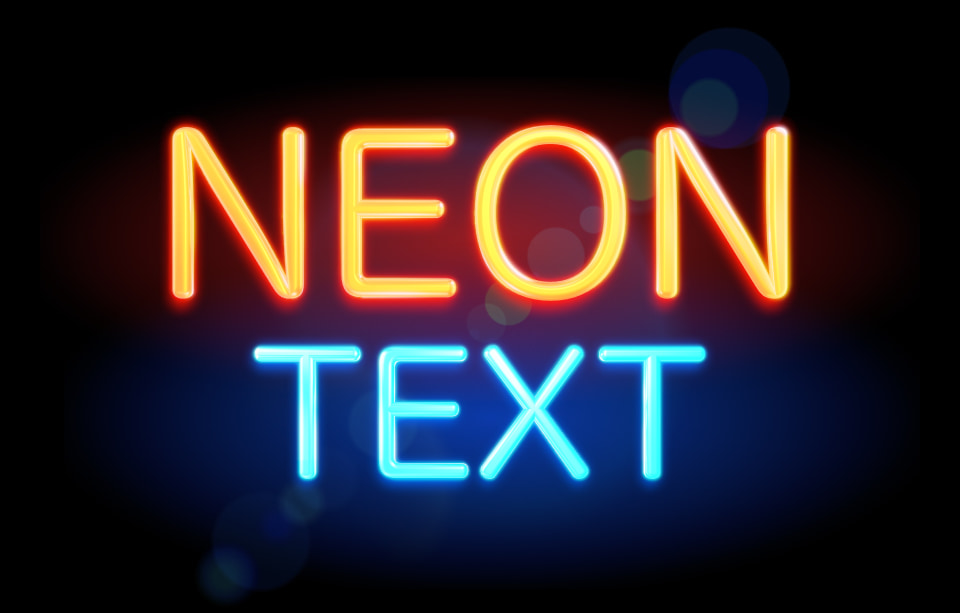If you have ever tried to create neon text effect using traditional solutions, you certainly know how difficult and time consuming the task is. In this article, we will share tips on how to create neon light text graphics in under 5 minutes on a Mac.
All you need is Letters app for macOS. The program is a treasure chest for various text effects and styles. Simply pick a preset you like, change default text, play with one or two settings to get lettering graphics for your website, advert, or Facebook post. Have a quick preview of awesome Letters templates.
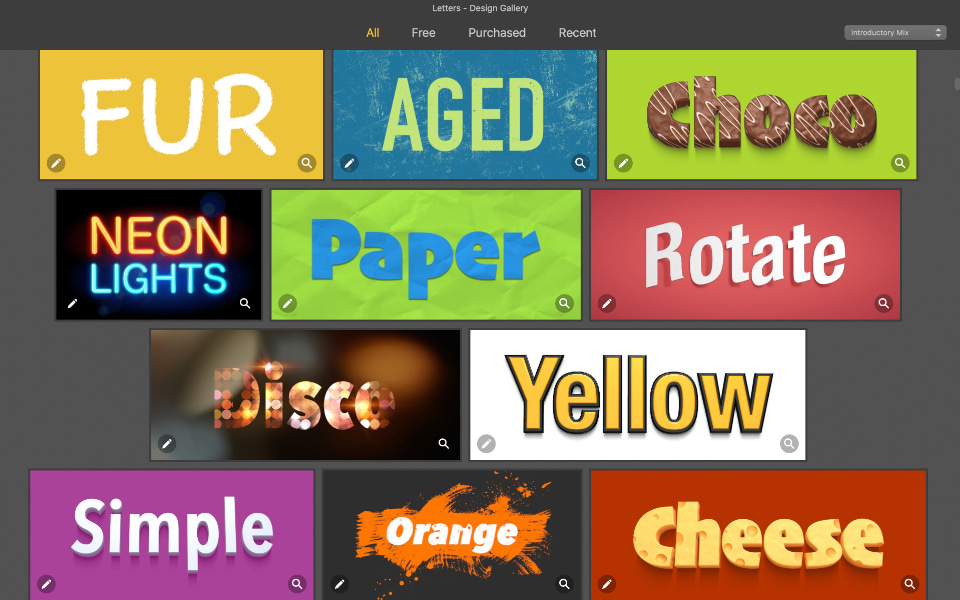
Picking up an interesting font for your neon lettering plays an important role. Each template that you see in Letters app includes professionally designed fonts that emphasize glow and neon text effect.
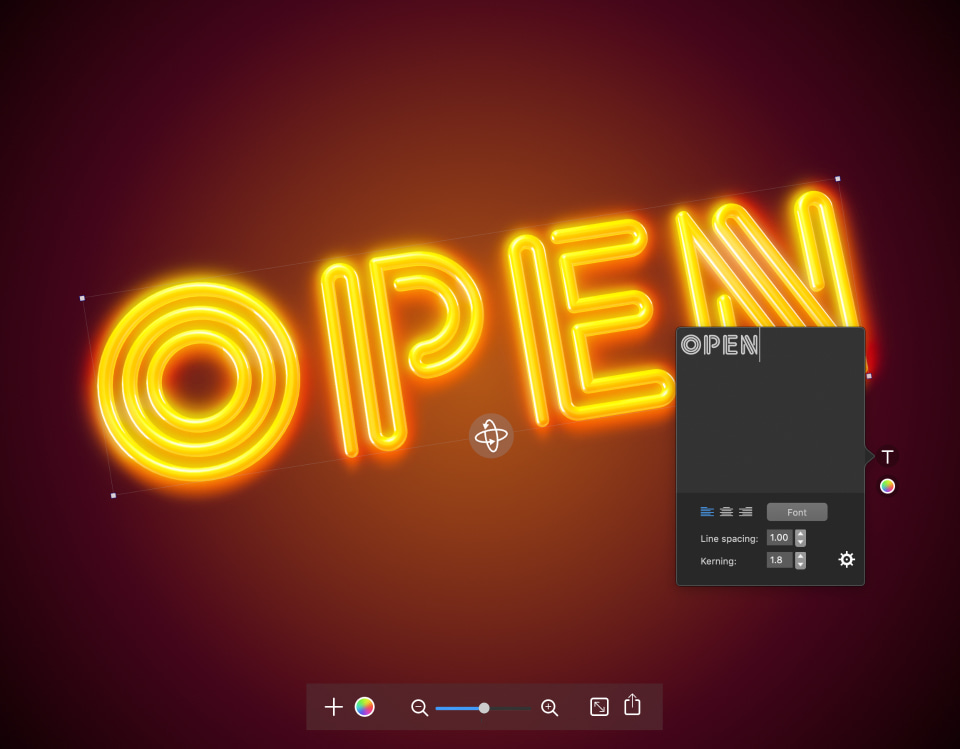
Take glow text effect to the next level by imitating heat glow. Adjusting light direction in Letters will let you experiment with surface colors.

Go on and start creating awesome neon text designs with Letters for Mac.