Program Interface
The 2D Inspector
The 2D Inspector gathers all tools and effects that are specific for 2D objects. The Inspector switches to 2D tools automatically as soon as you select a 2D object.
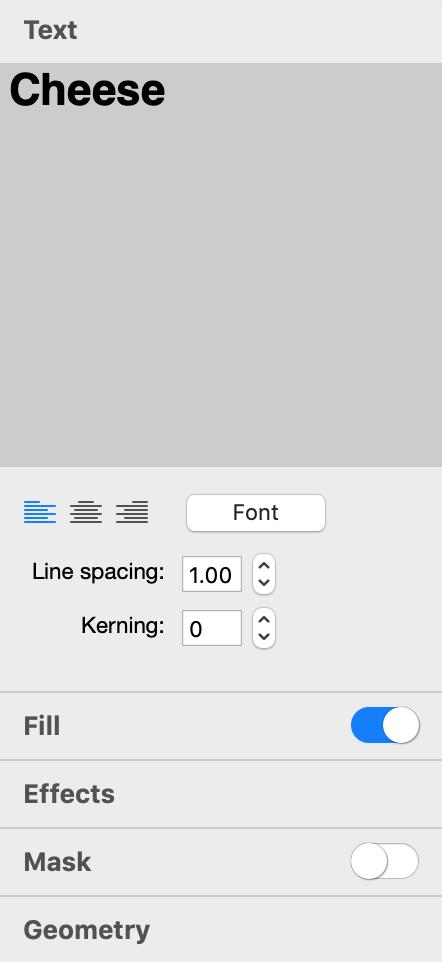
The tools are grouped into sections. To open a section, click on its title.
Some sections have a switch in the title bar allowing you to activate or deactivate the effect without need to open the section.
Text
The Text section contains a text editor and formatting tools. This section is available only if a selected object is text.
More details: The Text Editor
Fill
The Fill section includes four different tools. Here, you can choose to fill an object with a plain color or gradient. A second option is to apply a texture to an object. The following option lets you apply a shading material to an object giving it a 3D look. The last option scatters small images over the object.
More details:
The Fill Effect
Applying Textures
Applying Materials
Spray Effect
Effects
The Effects section contains multiple independent tools. Here, you can activate and set up effects such as Shadow and Glow. You can also change the object's opacity and activate one of the blend modes.
More details:
The Shadow Effect
The Glow Effect
The Inner Shadow Effect
Applying Stroke
Distortion Effects
Mask
The Mask section lets you apply masks to objects.
More details: Applying Masks
Geometry
In the Geometry section, you can find tools to set up the object's dimensions and angle. There are also tools to apply geometric transformations to objects.
Some Smart Shapes have one or two parameters in the Smart Shapes section. These parameters let you change the shape of the image, for example, change the number of sides.
More details:
Object Size, Location and Orientation
Transformations